How to Use Spaces
Meeting room reservations will be considered no sooner than three months prior to an event. Only three approved reservations per organization are allowed at one time.
Submitting a Meeting Room Request through Spaces:
1. From the Spaces landing page, input the date and time you will need a meeting room. Click “Search for a Space.” Available times will be colored green, unavailable times will be colored red. (Note: Your reservation time must be entirely green for your form to be submitted. If your reservation has any light pink blocks, you will need to adjust your starting or ending time.)
2. Click “Pick Me!” on the space you would like to reserve (Note: the “maximum capacity” listed with each room is for chairs only).
3. You will then be directed to login or to create a Spaces account. (Note: you will be sent a verification email to activate your account. If you don’t see it, check your spam folder.)
4. Fill out all of the fields in the reservation form.
5. If you are reserving a meeting room for a group, check to see if the group is listed in the “Choose Organization” section in the dropdown menu. If not, click “Join or Create an Organization.”
6. A popup menu will appear where you can select your group from a dropdown list, or you may create a new group if yours is not listed.
7. Once you have completed the form, click “Submit Request.”
8. Finally, you will be directed to your Pending Reservations page where you can edit, copy, or cancel your request(s). Once your email address has been verified, you should receive an email saying that your request has been received. You will receive another email when staff has approved or denied your request.
Please note: Use of library meeting rooms is free of charge. Each group is responsible for setup. Please make sure to include extra time for setup in you request. All the tables and chairs you will need for the size of your group and its seating style will be made available.